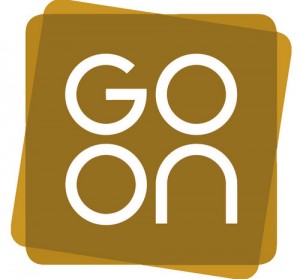ICT Management. > Legal Issues
Using Your Computer > Safe & Responsible Computer Use
Computer Health and Safety
By Lasa Information Systems Team
Although it is unlikely that computer equipment will be dangerous in itself, it can be used in ways which can be a hazard to health of staff. This article provides an overview of the relevant law and risks relating to computer health and safety and provides some guidance on avoiding problems.
The Law
The number of computers in the workplace has increased rapidly over the last few years and it is now quite normal for most staff in voluntary organisations to be exposed to computer usage. The Health and Safety at Work Act lays down legal standards for computer equipment and requires employers to take steps to minimise risks for all workers. Workers have received substantial damages for injuries caused through use of computers where the employer could have foreseen the risk but did nothing about it. The main regulations covering the use of computer equipment include:
- Health & Safety (Display Screen Equipment) Regulations 1992
- Management of Health & Safety at Work Regulations 1992
- Provision and Use of Work Equipment Regulations 1992
- Workplace (Health, Safety and Welfare) Regulations 1992
Improving health and safety practice should be taken seriously, although it need not take much time or expense. Measures employers should take include:
- Understanding the law - make sure someone in your organisation has a health and safety brief covering all areas, not just computers.
- Being aware of the health risks - the government officially recognises some of the risks although there are some grey areas you'll need to make up your own mind about.
- Assessing the risks - using procedures set out in the law - be systematic and get help if you need it. Get a health and safety audit done by a competent organisation if necessary.
- Taking steps to minimise the risks - this may only involve taking simple measures.
- Training all users to recognise the risks - if people aren't aware of the dangers they can't take adequate precautions to protect their health.
- Taking users views seriously - if users feel there is something wrong there often is.
The Risks
With the increase in computer use, a number of health and safety concerns related to vision and body aches and pains have arisen. Many problems with computer use are temporary and can be resolved by adopting simple corrective action. Most problems related to computer use are completely preventable. However it is important to seek prompt medical attention if you do experience symptoms including:
- continual or recurring discomfort
- aches and pains
- throbbing
- tingling
- numbness
- burning sensation
- or stiffness
Seek help even if symptoms occur when you are not working at your computer.
Laptop computers can present particular problems due to small screens, keyboards and inbuilt pointing devices (e.g. a small portable mouse or touchpad). Prolonged use of laptops should be avoided. If using a laptop as a main computer (i.e. use as a normal desktop computer in addition to use as a portable), it is advisable to use the laptop with a docking station. This allows an ordinary mouse, keyboard and monitor to be used with the laptop. The main risks associated with using computers include:
- Musculoskeletal problems
- Eye strain and a greater awareness of existing eye problems
Rashes and other skin complaints have also been reported, although it is thought these are caused by the dry atmosphere and static electricity associated with display units rather then by the display units themselves. There are potential risks from radiation though this is a contentious area.
Musculoskeletal problems
These can range from general aches and pains to more serious problems and include:
- Upper limb disorders such as repetitive strain injury (RSI) tenosynovitis and carpal tunnel syndrome - by far the most important as it can quickly lead to permanent incapacity
- Back and neck pain and discomfort
- Tension stress headaches and related ailments
These types of problem can be caused by:
- Maintaining an unnatural or unhealthy posture while using the computer
- Inadequate lower back support
- Sitting in the same position for an extended period of time
- An ergonomically poor workstation set up
Eye strain
Computer users can experience a number of symptoms related to vision including:
- Visual fatigue
- Blurred or double vision
- Burning and watering eyes
- Headaches and frequent changes in prescription glasses
Computer work hasn't been proven to cause permanent eye damage, but the temporary discomfort that may occur can reduce productivity, cause lost work time and reduce job satisfaction. Eye problems are usually the result of visual fatigue or glare from bright windows or strong light sources, light reflecting off the display screen or poor display screen contrast.
Prevention is better than cure
Several relatively straightforward precautions can be taken by computer users to avoid problems.
Avoiding Musculoskeletal problems
General precautions to avoid musculoskeletal problems include:
- Taking regular breaks from working at your computer - a few minutes at least once an hour
- Alternating work tasks
- Regular stretching to relax your body
- Using equipment such as footrests, wrist rests and document holders if you need to
- Keeping your mouse and keyboard at the same level
- Avoiding gripping your mouse too tightly - hold the mouse lightly and click gently
- Familiarise yourself with keyboard shortcuts for applications you regularly use (to avoid overusing the mouse)
It is also important to have your workstation set up correctly. Your workstation includes monitor, keyboard, mouse, seating, desk, and where appropriate, footrest (to enable you to put your feet flat if they would otherwise not reach the floor), wrist rest, and document holder. Monitors should:
- Swivel, tilt and elevate - if not use an adjustable stand, books or blocks adjust the height
- Be positioned so the top line of the monitor is no higher than your eyes or no lower than 20° below the horizon of your eyes or field of vision
- Be at the same level and beside the document holder if you use one
- Be between 18 to 24 inches away from your face
Keyboards should:
- Be detachable and adjustable (with legs to adjust angle)
- Allow your forearms to be parallel to the floor without raising your elbows
- Allow your wrists to be in line with your forearms so your wrists does not need to be flexed up or down
- Include enough space to rest your wrists or should include a padded detachable wrist rest (or you can use a separate gel wrist rest which should be at least 50 mm deep)
- Be placed directly in front of the monitor and at the same height as the mouse, track ball or touch pad
Chairs should:
- Support the back - and have a vertically adjustable independent back rest that returns to its original position and has tilt adjustment to support the lower back
- Allow chair height to be adjusted from a sitting position
- Be adjusted so the back crease of the knee is slightly higher than the pan of the chair (use a suitable footrest where necessary)
- Be supported by a five prong caster base
- Have removable and adjustable armrests
- Have a contoured seat with breathable fabric and rounded edges to distribute the weight and should be adjustable to allow the seat pan to tilt forward or back
Tables and desks should:
- Provide sufficient leg room and preferably be height adjustable
- Have enough room to support the computer equipment and space for documents
- Be at least 900 mm deep
- Have rounded corners and edges
Avoiding Eyestrain
Precautions that can be taken to avoid eyestrain include:
- Exercising the eyes by periodically focusing on objects at varying distances
- Blinking regularly
- Keeping the air around you moist - for example using plants, open pans of water or a humidifier (spider plants are said to be particularly good for this and removing chemical vapours from the air)
- Adjusting the screen height / seating so that when sitting comfortably your eyes are in line with the top of the monitor screen
- Adjusting the brightness control on your monitor for comfort
- Adjusting the contrast on your monitor to make the characters distinct from the background
- Adjusting the refresh rate of your monitor to stop it flickering
- Positioning monitors to avoid glare (e.g. not directly in front of windows)
- Keeping your monitor the screen clean
- Keeping the screen and document holder (if you use one) at the same distance from your eyes
- Servicing, repairing or replacing monitors that flicker or have inadequate clarity
- Regular eye testing - do this at least once every 2 years and more frequently if necessary - especially if you are experiencing eye problems related to using display equipment. Indicate the distance from your eyes to the monitor to your optician and talk to them regarding special lenses or the use of bifocals.
Summary
Computers are an essential tool in the work of most organisations. Although problems can occur through their use, with the proper equipment, ergonomic workstation design, proper techniques and working practices, the risk of problems can be greatly reduced.
The law places certain responsibilities firmly with the employer, however, as individuals there are practical measures we all can and should take to avoid harming our health. You may find our downloadable Computer Health and Safety Checklist (180 Kb Word Document) useful for doing a basic health and safety audit. See also the knowledgebase article Display Screen Equipment Risk Assessment Checklist.
The Regional ICT Champion project has produced two easy to read briefings:
Display Screen Equipment Guidelines (260 KB Word Document)
Display Screen Equipment Assessment (312 KB Word Document)
You can download a copy of the Health and Safety Executive's free leaflet Working With VDUs (PDF). Guidance and other information on work related upper limb disorders, repetitive strain injuries, and general office health and safety is also available from the Health and Safety Executive website.
The London Hazards Centre publishes VDU Work and the Hazards to Health, which provides in depth coverage of the issue. If you do experience problems seek prompt medical attention. You can also get help with assessment of your needs and supply of suitable computer equipment from AbilityNet. For a guide to customising your computer to better suit your needs visit AbilityNet's My computer, my way website.
Legislation and official guidance from the Health and Safety Executive is published by HMSO and is available on the Legislation.gov.uk (formerly Office of Public Sector Information Website )
About the author
Lasa Information Systems Team
Lasa's Information Systems Team provides a range of services to third sector organisations including ICT Health Checks and consulting on the best application of technology in your organisation.
Lasa IST maintains the knowledgebase.
Follow us on Twitter @LasaICT
Glossary
ICT, Line, Monitor, PDF, Website
Related articles
Published: 27th January 2003 Reviewed: 27th October 2010
Copyright © 2003 Lasa Information Systems Team
 This work is licensed under a Creative Commons Attribution-NonCommercial-NoDerivs 2.0 UK: England & Wales License.
This work is licensed under a Creative Commons Attribution-NonCommercial-NoDerivs 2.0 UK: England & Wales License.